Advanced
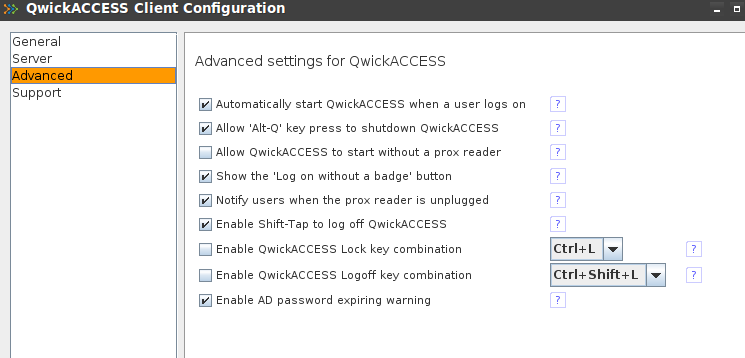
Advanced
On the "Advanced" tab of the QwickACCESS Client Configuration tool, you can configure the following advanced settings.
Automatically start QwickACCESS when a user logs on - Check this setting to have QwickACCESS start when a user logs on. This setting is checked by default. This setting is useful in the case where the end-point device is configured to automatically sign in as a user when it starts. With this setting checked, QwickACCESS will also start when the end-point starts up and the user is signed in.
Allow 'Alt-Q' key press to shutdown QwickACCESS - Check this option to shutdown QwickACCESS when the Alt and Q keys are pressed together. This will only work when either the TAP YOUR BADGE screen or the Privacy screen are showing. This setting is checked by default
Allow QwickACCESS to start without a prox reader - Usually QwickACCESS will not start if the prox reader is not plugged into the end-point device. However, you can override this behavior by checking this setting. This setting is unchecked by default.
Show the 'Log on without a badge' button - Check this option to have QwickACCESS show the 'Log on without a badge' button on both the TAP YOUR BADGE screen or the Privacy screen. This setting is checked by default. When this setting is unchecked, the button will not be displayed and users will only be able to log on using their badges.
Notify users when the prox reader is unplugged - When this setting is checked, QwickACCESS will display a warning when the proximity badge reader has been unplugged from the end-point device. This setting is checked by default.
Enable Shift-Tap to log off QwickACCESS - When this setting is checked, when a user presses the Shift key while simultaneously tapping their badge, QwickACCESS will log the user off the app. If this setting is not checked, pressing the Shift key while tapping a badge will work the same what as if the user had not pressed the Shift key.
Enable QwickACCESS Lock key combination - With this setting checked, the selected key combination will lock the active session. Note: This functionality is only available when the Privacy screen is turned on.
Enable QwickACCESS Logoff key combination - With this setting checked, the selected key combination will log the user out of QwickACCESS. This setting may be handy in cases where you want to give users a way to logout of their sessions without using their prox cards.
Enable AD password expiring warning - When this setting is checked, QwickACCESS will ask the user if they would like to change their password in the case where the password is about to expire (will expire in X days). The user can then choose to change their password, or they can click the "Remind me later" button. This setting is checked by default. If this setting is not checked, then QwickACCESS will not ask the user to change their password until the password has expired. In this case, the user must change their password before continuing.