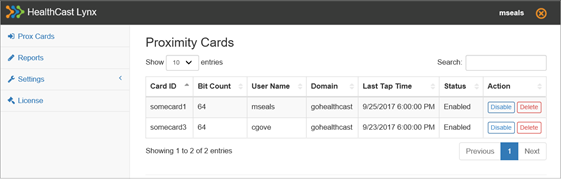Test
Once you have successfully installed and configured the Lynx Server software you may open a browser and use the Lynx administration tool.
Open any supported browser (IE 10+, Chrome, Edge, Firefox) and enter the following URL: https://(ServerFQDN):(ServerPort)
Note
'ServerFQDN' will be the fully-qualified domain name of the server on which you installed Lynx. 'ServerPort' will be the port you specified when running the PowerShell configuration script during configuration. You don’t have to include ServerPort if you are using port 443.
Important
You should not receive any certificate errors or warnings. If you do you should resolve these before continuing.
You will be prompted to log into the system using your Windows credentials.
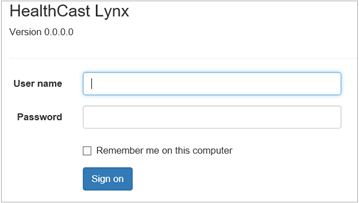
If you can successfully authenticate (but you are not a member of the Lynx admins group) and you attempt to access an area of the site that requires admin privileges you will see the following screen:
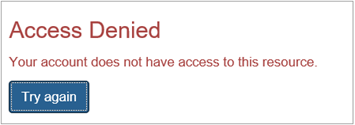
If you can authenticate successfully, you will see the following menu and screen: