User Self-Registration
QwickACCESS allows users to register their own proximity badges on systems where QwickACCESS is installed. Self-Registration allows end users to start using the QwickACCESS app right away, eliminating the need for IT involvement in user registration or for the user to go to a special registration station.
The user must follow the proceeding steps to register a proximity badge.
The first time a badge is tapped on the reader, QwickACCESS will recognize that the badge is unregistered.
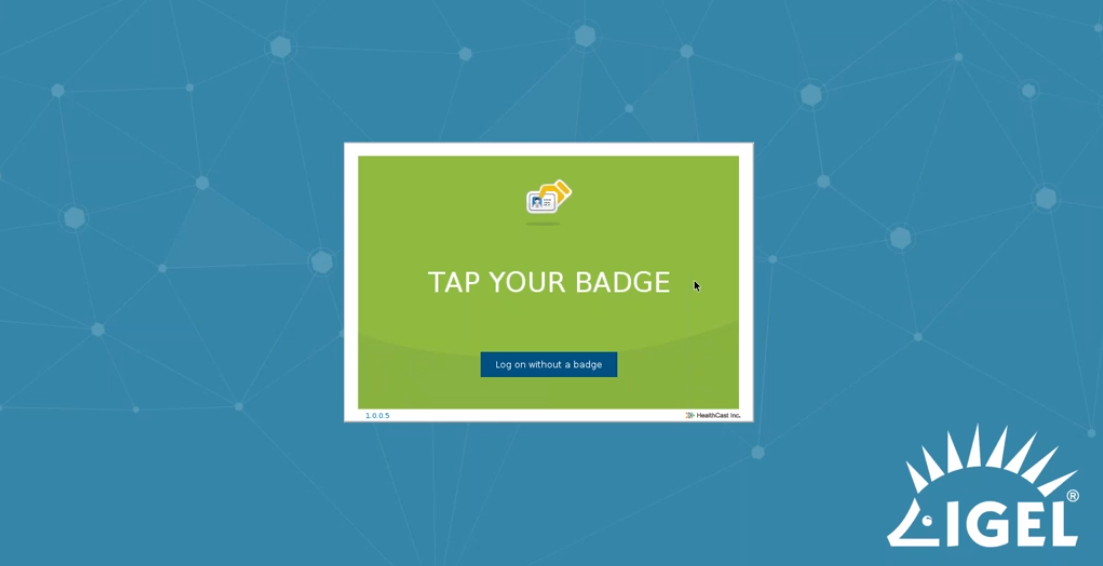
The Register Badge screen will appear.
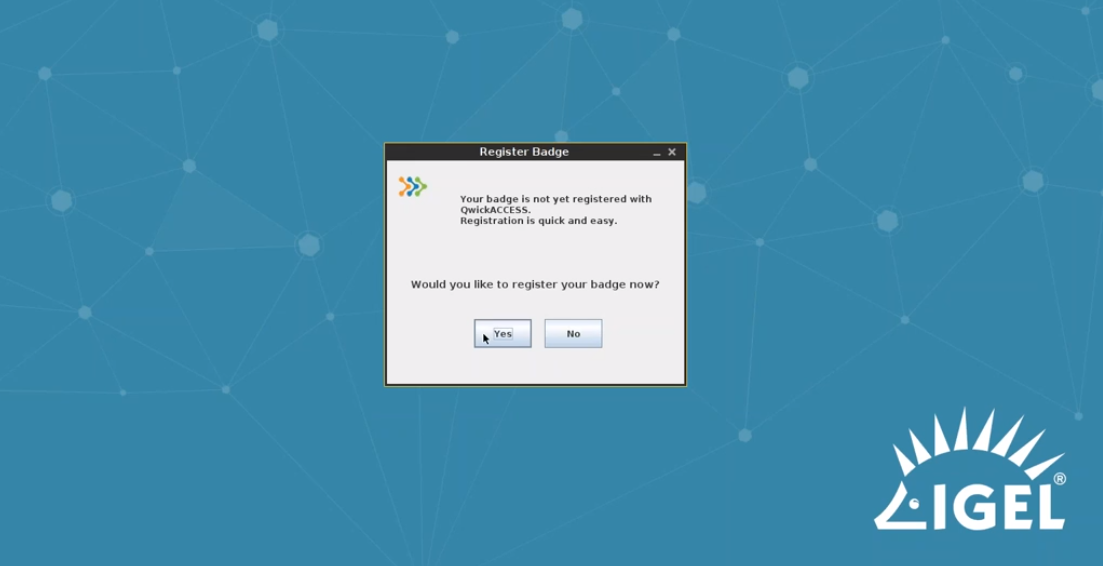
Click Yes to register the badge now.
Enter the username and password and click OK.
Note
This is the same username and password that users currently use to access Citrix.
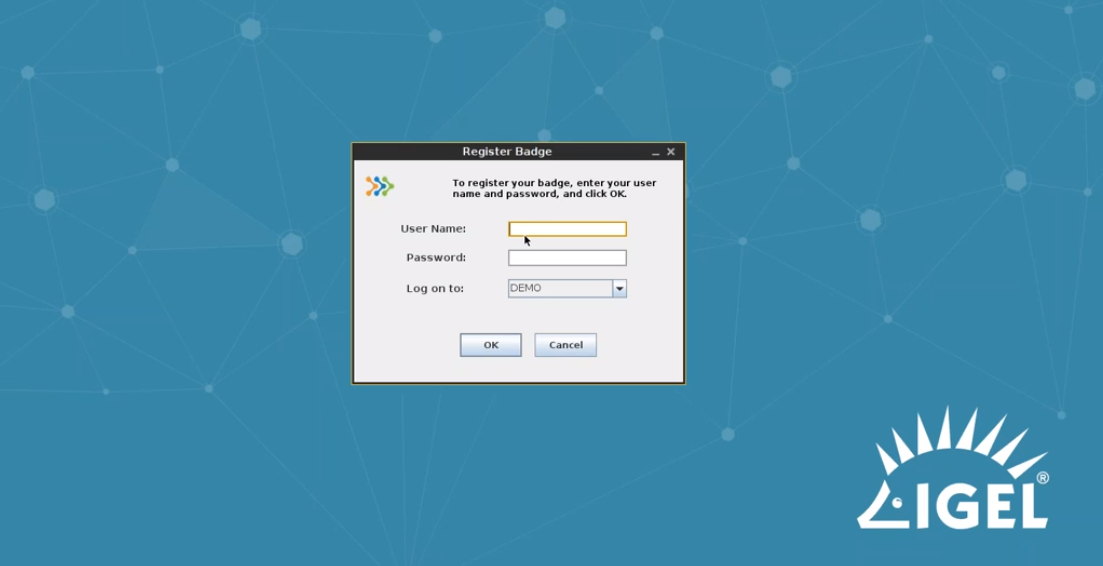
Once the username and password is supplied, QwickACCESS will save the registration.
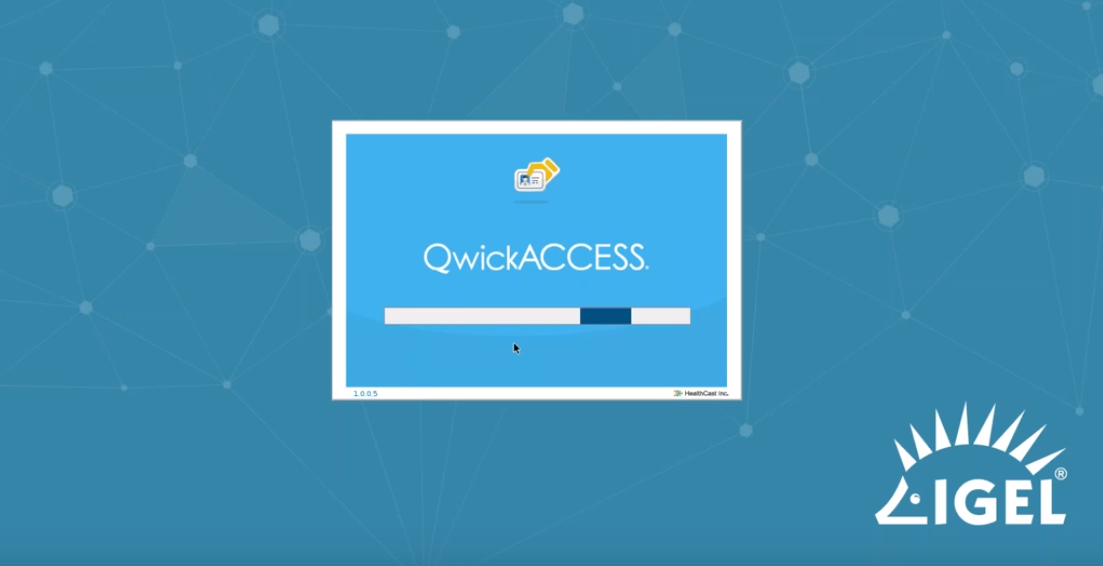
Note
This is a one-time event, in which the proximity card will be automatically registered on the other IGEL end-points on which QwickACCESS is installed.
The user will not need to go through the registration process again on any other IGEL end-point.
After registration is complete, the information is saved on the QwickACCESS Server or XA Server and the Citrix session will automatically launch and sign-on with the user's credentials.