E-mail Configuration
E-mail notification configuration
Beginning with the 4.11.0 server release, e-mail notifications have been consolidated to a single service so that multiple notifications can use a common configuration. To configure common settings for e-mail, open the server configuration tool, select the "Other" button, and then select the E-Mail tab.
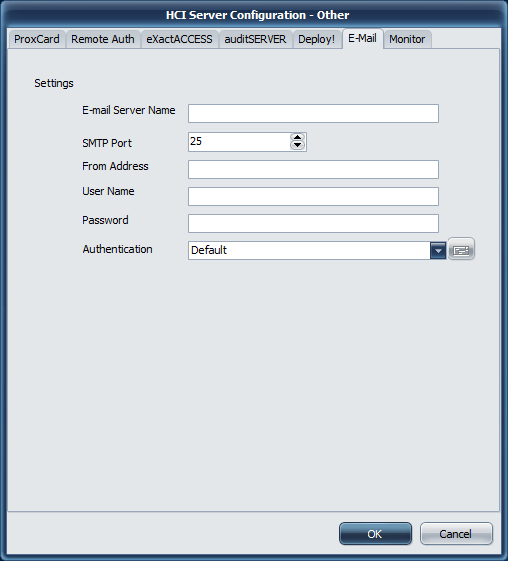
E-mail Server Name
Enter the fully qualified domain name for your e-mail server.
SMTP Port
The e-mail support sends e-mails via the SMTP protocol. The default SMTP port is 25, but communication may take place on port 587 depending on the authentication type selected.
Info
Your e-mail server must support SMTP, as the service does not support POP sending.
From Address
When using authentication other than none, this field must be a valid e-mail address for the user provided. Most e-mail servers validate the from address to ensure the user provided has an e-mail account on this server.
User Name
This account used for authenticating with the e-mail server. This account must be the account used for the e-mail address listed in the "From Address" field.
Password
The password for the authentication account. This will be stored in an encrypted form.
Authentication
No authentication - no security negotiation is performed.
Default - auto-negotiate what protocol to use with the e-mail server.
No TLS* - do not use TLS (may still use SSL) when communicating with the e-mail server.
Implicit TLS* - auto-negotiate using TLS to encrypt the communication.
Require TLS* - require the server to support TLS to encrypt the communication
Tip
* In order to use the TLS options, the OpenSSL libraries must be installed in the following folder:
C:\Program Files (x86)\Common Files\HealthCast\bin
required files: libeay32.dll, ssleay32.dll
These files may be downloaded from the Fulgan host site for OpenSSL. ExactAccess requires only the 32-bit version of the latest OpenSSL libraries. These files are not included in the installation of ExactAccess as they are updated frequently for security.
As of this writing, the latest version is found in the following file: openssl-1.0.2g-i386-win32.zip
Required
Ensure the files are unblocked after downloading through a browser and before installing them in the indicated folder.
Once the e-mail settings have been configured, a test e-mail can be sent by clicking the test button ( next to the authentication drop down). You will be prompted for a destination e-mail address to send the test e-mail to. This will validate the authentication options specified.
next to the authentication drop down). You will be prompted for a destination e-mail address to send the test e-mail to. This will validate the authentication options specified.