Server Software Requirements
AD-PWR is a web application. It is installed on a web server system, and accessed using a web browser from client systems.
Before installing AD-PWR on your target web server system, you must ensure that the required server roles and features are installed. AD-PWR supports Windows Server 2008 R2, Windows Server 2012 and Windows Server 2012 R2. Please select the link below which corresponds to the server system on which you wish to install AD-PWR.
Windows Server 2008 R2 system software requirements
AD-PWR is a web application. It is installed on a web server system, and accessed using a web browser from client systems.
Before installing AD-PWR on your target web server system, you must ensure that the required server roles and role services are installed. AD-PWR also requires .NET 4.5.1. Please follow the instructions below to verify that you have the correct role services and .NET 4.5.1 installed.
Note
The following documentation assumes that you already have the Web Server (IIS) role installed on the target server. If you don't yet have the Web Server (IIS) role installed, please install that role before continuing with the instructions below.
AD-PWR requires that the ASP.NET role service is installed for the Web Server (IIS) role. You can install this role service by:
Open "Server Manager" on the target web server.
Click to expand the "Roles" node on the left, then click the "Web Server (IIS)" role. (See screen shot below)
On the right, locate the "Role Services" list. (See screen shot below)
Find the "Application Development" node in the Role Services list. Under the "Application Development" node please verify that the ASP.NET, .NET Extensibility, ISAPI Extensions, and ISAPI Filters role services are installed. If they are not installed, please click "Add Role Services" on the far right to add them.
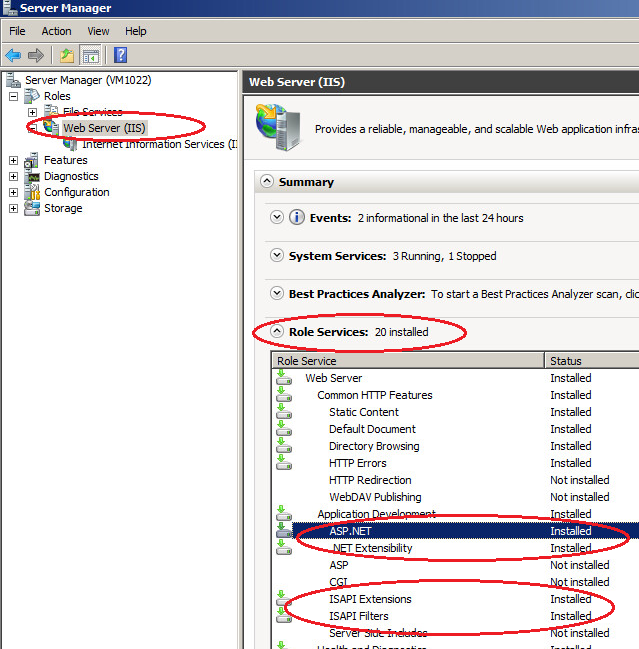
AD-PWR requires .NET 4.5.1. Please install it on the target web server. You may do this by downloading the installation program from the Microsoft website and running it on the web server.
Windows Server 2012/2012 R2 system software requirements
 Click here to expand...
Click here to expand...
AD-PWR is a web application. It is installed on a web server system, and accessed using a web browser from client systems.
Before installing AD-PWR on your target web server system, you must ensure that the required server roles and features are installed. Please follow the instructions below to verify that you have the correct server roles and features installed.
Note
The following documentation assumes that you already have the Web Server (IIS) role installed on the target server. If you don't yet have the Web Server (IIS) role installed, please install that role before following the instructions below.
Server roles
AD-PWR requires that the Web Server (IIS) server role is installed. The following screen shot shows the "Add Roles and Features Wizard" on a Windows Server 2012 R2 system where the Web Server (IIS) role is installed.
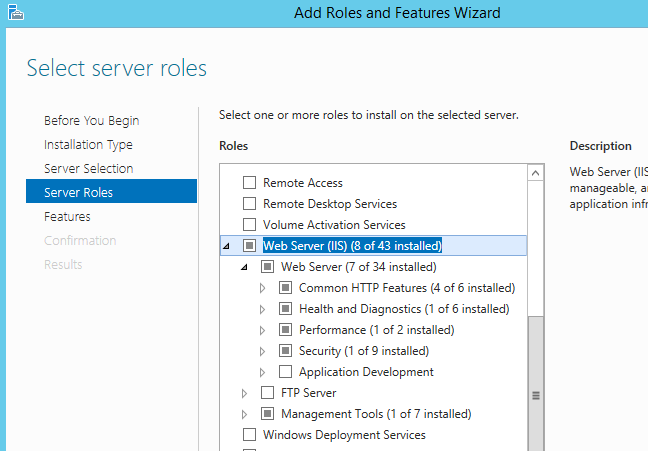 |
AD-PWR also requires that the ASP.NET 4.5 server role is installed. This server role is found under the Application Development role which is under the Web Server role. When you select the "ASP.NET 4.5" role in the "Add Roles and Features Wizard", other roles will automatically be selected. The screen shot below shows the required roles under the Application Development role.
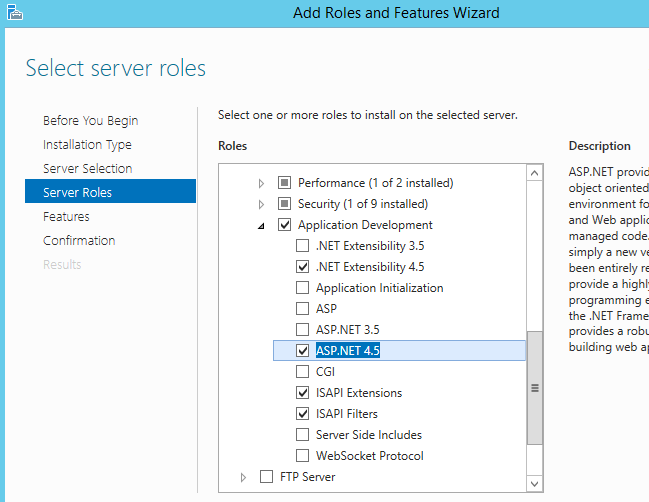
After you have selected the above server roles, click Next in the "Add Roles and Features Wizard" to access the Features page of the Wizard.
Server features
AD-PWR requires that the following features be enabled. If you have selected the correct server roles (above), then these features should be selected for you automatically. However, please reference the screen shot below to ensure the ASP.NET 4.5 feature under the .NET Framework 4.5 Features is selected.
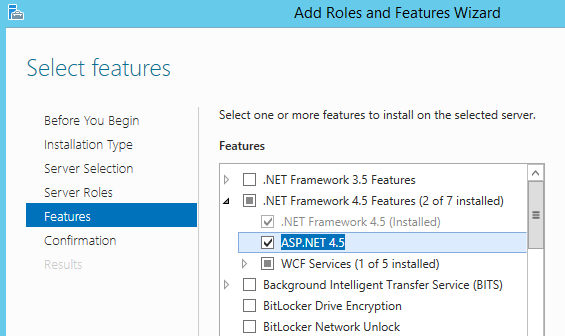
Click Next in the "Add Roles and Features Wizard" to access the Confirmation page of the Wizard. The Confirmation page should look similar to the following screen shot.
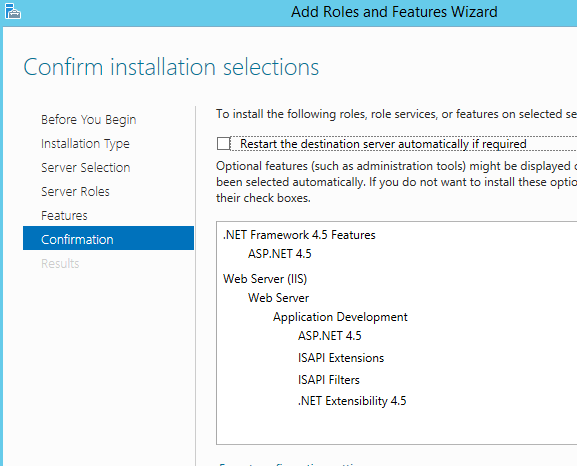
Finally, click Install in the "Add Roles and Features Wizard" to begin the installation of the selected roles and features.